
SKILL TIP
How to embed magnets into 3D prints
An attractive way to add functionality to your designs
Incorporating magnets into a 3D printed project can add functionality not otherwise possible. Embedding them within the piece (as opposed to gluing or press-fitting them into the piece after printing is complete) can result in a cleaner, more seamless appearance. The following is an introduction to the basic process.
Magnets come in a variety of different shapes and sizes. So you have a range of options when trying to find a type that will be suitable for your project.
First, measure the magnets you intend to use. Despite the advertised product sizes, the actual dimensions of the magnets are often different. It’s also a good idea to measure more than one from each package because there are often production variances. After measuring a few, make note of the largest size that does not seem to be a drastic outlier.
The next step is to stack the magnets so that their polarities all align. Then mark each of them with an ‘X’. Remember to make the mark and pull a magnet off from the same side of the stack each time.
Now it’s time to make a space in your model to accommodate the magnets. Magnet cavities need to be incorporated into the design of the model. You can start with the dimensions you noted when you measured the magnets, but to account for filament spread, the cavity dimensions need to be increased by 0.2 - 0.5 mm from the measured dimensions depending on the filament type you are using.
Position the objects for these magnet cavities in corresponding pairs into solid spaces in your model, and accordingly on opposite sides of the two halves you wish later to attract to each other. Do what is necessary in your modeling program to ensure that they will later be negative spaces when the piece is printed. In many cases, the boolean ‘subtract’ function can be used to accomplish this.
Set the magnet cavities so that they are inset 0.5 mm from the intended contact surfaces.
When you’ve completed your model, output the parts in files compatible with your slicer as you normally would. Now it’s time to move from your modeling program to your slicer software. When importing your models into your slicer program, remember to orient your models so that you can drop your magnets in vertically, and to make note of their relative location in the layer strata.
After you slice your model, find the location in the layer sequence where the magnet cavities complete printing. Note the layer at which the cavities become fully enclosed; the layer before will be when you will need to pause the print and drop in the magnets. If your slicer has the ability to automatically pause the print at a certain layer, set the print to pause at this layer.
While the print is paused at this layer, it is time to insert the magnets. The magnets for one side of the piece should be placed with the ‘X’ mark facing up. For the corresponding side, the magnets should be placed with the ‘X’ side facing down.
Ensure that the magnets make contact with the bottom of their cavities. Sometimes a gentle push will help snap them into place.
When that is complete, printing can be resumed. (If you have magnets at different layers of the project, then this pause/insert/resume process will need to be repeated for each)
If the cavity measurements have been properly set, the sealing layer should print over the magnets without any issues. (Magnet cavities that are too small/short may cause the print nozzle to make contact with the magnets; cavities that are too deep for the magnets may cause the filament to sag in those areas, potentially affecting all subsequent layers)
When printing is complete, test the piece. If you decide that you need stronger adhesion, you can revisit the design and incorporate larger and/or a greater number of magnets in a revised version.
-
If you are interested in what we used for this process, you can find our materials below.
Hardware:
Bambu X1 Carbon
Wham Bam 258 x 258 Flexi Plate with Pre-Installed PEX Build Surface
Software:
Shapr3D Version 5.521.0
Bambu Studio 1.8.4.51
Tools:
Calipers
Sharpie Twin Tip
Materials:
Red PLA
White PLA
10x3 round Neodymium magnets











